 A couple of weeks ago I mentioned that I had built a tooltip using jQuery. We focused mostly on the positioning of the tooltip at the time because, historically, that’s where most of the work has been. But there are other time-saving features that also make the tooltip code I wrote a lot more flexible. For example, in the past, the javascript code we wrote for tooltips often required us to place the HTML for the tooltip in the HTML page we wanted the tooltip on. This has two drawbacks. First, if you need the tooltip on multiple pages, you need to include the HTML on multiple pages. You could, of course, use master pages in ASP.NET or includes of some sort in other web development languages to get around this, but the fact remains that you still need to do this. Second, the HTML is not as modular as it might be. This isn’t as big of an issue, since we could argue that most of our HTML is not as modular as it might be, but when I show you how you can overcome this with jQuery, I think you will recognize the improvement. When I sat down to develop this tooltip, I created an HTML page that has the HTML for the tooltip, and nothing else, in it. This allowed me to concentrate on the HTML and forget about all the javascript issues. Once I had the tooltip looking the way I wanted, I copied out the HTML fragment that represented the tooltip, leaving out the HTML that had the head tag, body tag, and other code I needed to make the HTML page an HTML page. I pasted this code into another HTML file, but this time the HTML file ONLY has the fragment. The other thing you’ll want to do is to dynamically create the positional DIV that you will use to hold the tooltip. This is another place where we typically had to put the content in our HTML page. Instead we will put this information in the jQuery script. While I could have included this in the fragment, doing it this way actually makes coding the tooltip easier:
A couple of weeks ago I mentioned that I had built a tooltip using jQuery. We focused mostly on the positioning of the tooltip at the time because, historically, that’s where most of the work has been. But there are other time-saving features that also make the tooltip code I wrote a lot more flexible. For example, in the past, the javascript code we wrote for tooltips often required us to place the HTML for the tooltip in the HTML page we wanted the tooltip on. This has two drawbacks. First, if you need the tooltip on multiple pages, you need to include the HTML on multiple pages. You could, of course, use master pages in ASP.NET or includes of some sort in other web development languages to get around this, but the fact remains that you still need to do this. Second, the HTML is not as modular as it might be. This isn’t as big of an issue, since we could argue that most of our HTML is not as modular as it might be, but when I show you how you can overcome this with jQuery, I think you will recognize the improvement. When I sat down to develop this tooltip, I created an HTML page that has the HTML for the tooltip, and nothing else, in it. This allowed me to concentrate on the HTML and forget about all the javascript issues. Once I had the tooltip looking the way I wanted, I copied out the HTML fragment that represented the tooltip, leaving out the HTML that had the head tag, body tag, and other code I needed to make the HTML page an HTML page. I pasted this code into another HTML file, but this time the HTML file ONLY has the fragment. The other thing you’ll want to do is to dynamically create the positional DIV that you will use to hold the tooltip. This is another place where we typically had to put the content in our HTML page. Instead we will put this information in the jQuery script. While I could have included this in the fragment, doing it this way actually makes coding the tooltip easier:
Read More
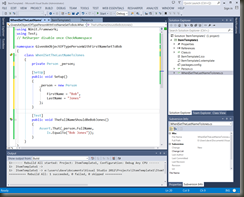 One of the recurring reasons I hear from people for why they are not implementing unit test in their code is because it takes too long. On one level I get that. But, my experience tells me that the real problem is more likely that they just don’t understand enough about how to implement unit testing to be able to do it well.
One of the recurring reasons I hear from people for why they are not implementing unit test in their code is because it takes too long. On one level I get that. But, my experience tells me that the real problem is more likely that they just don’t understand enough about how to implement unit testing to be able to do it well.
 Several years ago, long before the community was actively talking about Test Driven Development, I worked for a short time at a company as a “bug fixer.” That was my role. They had hired me because they had some software that was “basically done” but “had some issues.” It should only take a few weeks.
Several years ago, long before the community was actively talking about Test Driven Development, I worked for a short time at a company as a “bug fixer.” That was my role. They had hired me because they had some software that was “basically done” but “had some issues.” It should only take a few weeks.
 SQL has long had the ability to specify that a value is NULL even if it is a primitive type, but the only way you could have a NULL value in VB.NET is if you were dealing with an object. That is, until .NET 2.0
SQL has long had the ability to specify that a value is NULL even if it is a primitive type, but the only way you could have a NULL value in VB.NET is if you were dealing with an object. That is, until .NET 2.0 Several weeks ago I presented jQuery at the DotNet User’s Group in Connecticut. As part of that presentation, I mentioned that I handle errors from my WebServices in a slightly different way than what most authors teach.
Several weeks ago I presented jQuery at the DotNet User’s Group in Connecticut. As part of that presentation, I mentioned that I handle errors from my WebServices in a slightly different way than what most authors teach. Many times in our queries, we aren’t looking for an exact match. We are looking for one string that exists in another. There are a couple statements available to us that will allow us to do this. The first of these is the LIKE statement, and if you are familiar with DOS or the Linux equivalent, this should look familiar to you. The most common usage of LIKE looks like this:
Many times in our queries, we aren’t looking for an exact match. We are looking for one string that exists in another. There are a couple statements available to us that will allow us to do this. The first of these is the LIKE statement, and if you are familiar with DOS or the Linux equivalent, this should look familiar to you. The most common usage of LIKE looks like this: A couple of weeks ago I mentioned that I had built a
A couple of weeks ago I mentioned that I had built a